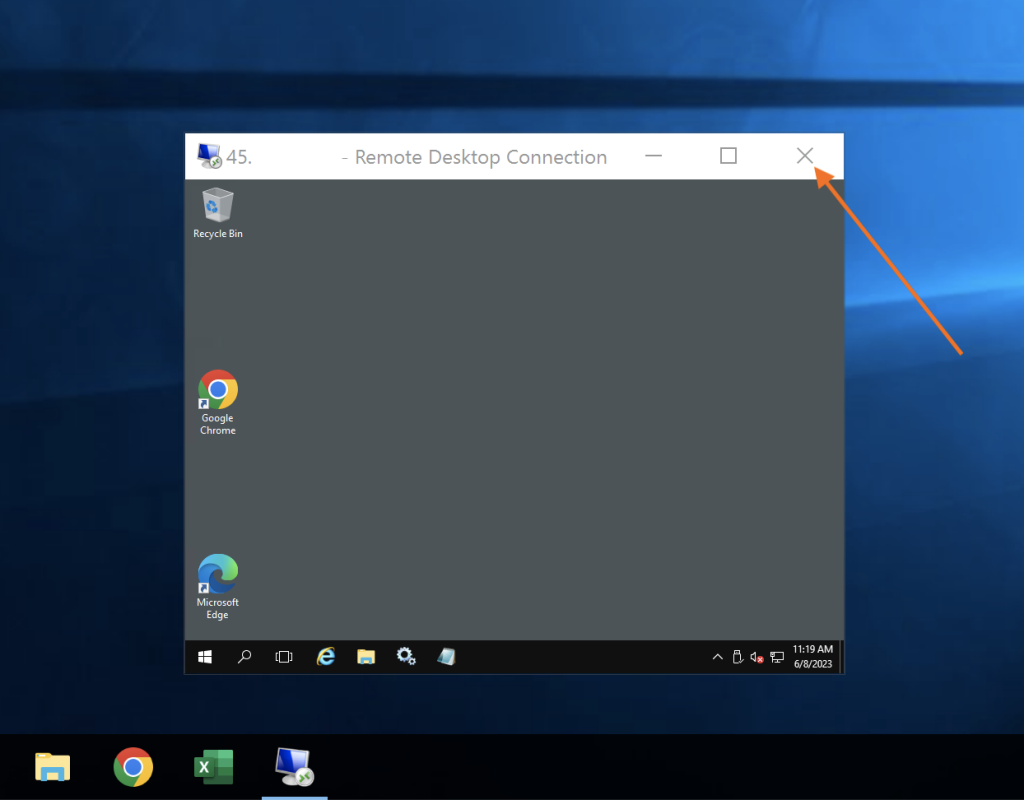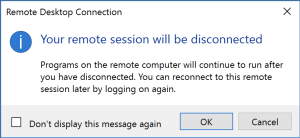When using a Forex VPS to run your trading terminals, it’s essential to properly disconnect from an RDP session rather than logging off or shutting down the server. Disconnecting ensures that your trading platforms, such as MT4 or MT5, continue running even after you’ve closed the RDP session.
Follow these steps to properly disconnect from your RDP session:
Fullscreen Mode #
- If you are running your RDP session in fullscreen mode, you should see a blue bar menu at the top of the screen.
- Click on the “X” sign (highlighted with an orange arrow) in the top-right corner of the blue bar menu.
- A prompt will appear asking if you want to disconnect from the session. Click “OK” to confirm the disconnection.
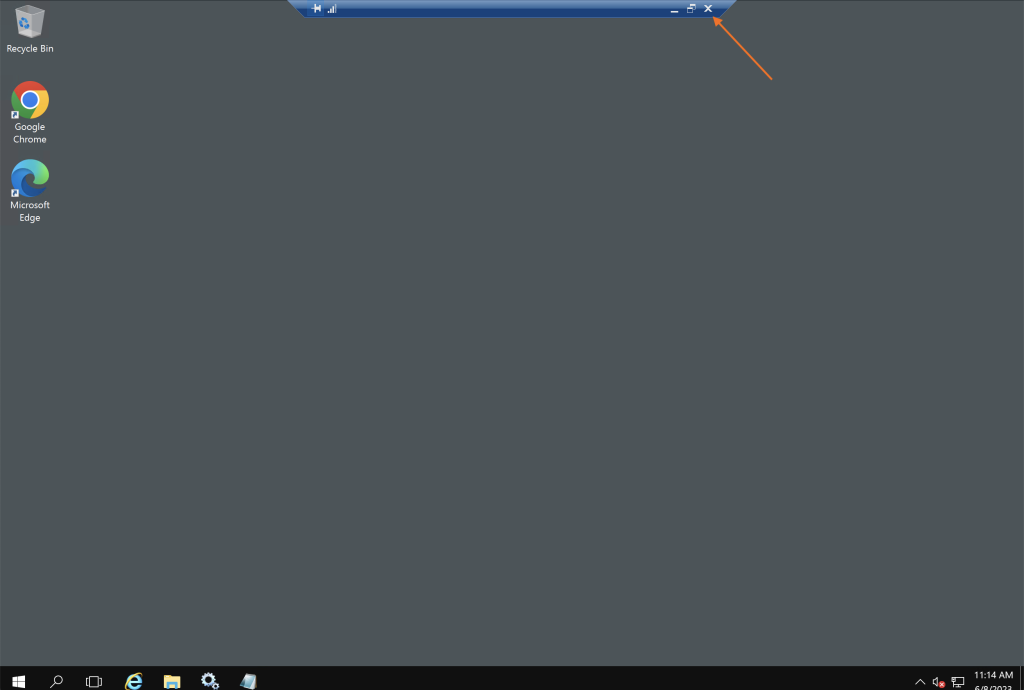
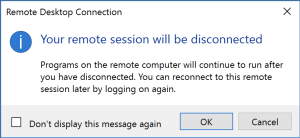
Windowed Mode #
- If you are not running your RDP session in fullscreen mode, simply close the RDP window by clicking on the “X” sign (highlighted with an orange arrow) in the top-right corner of the window.
- A prompt will appear asking if you want to disconnect from the session. Click “OK” to confirm the disconnection.