How to connect to your VPS from Windows 8 #
After you have made a payment the following details are sent to your email address.
- VPS’s IP address (and port if applicable)
- Administrator’s username
- Administrator’s password
Click on Windows (Start) button.
 #
#
Start typing Remote Desktop Connection and the system will find the application. Next, run Remote Desktop Connection.
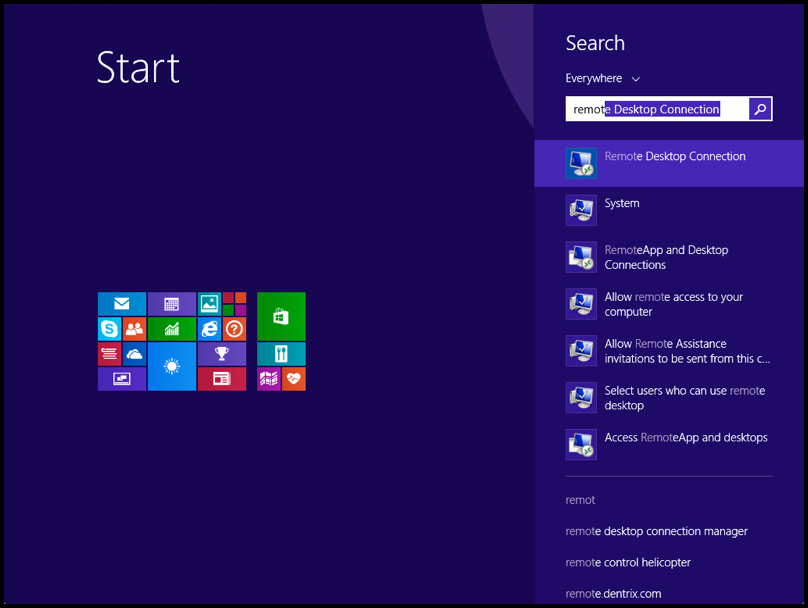
Enter or copy/paste your VPS IP address into the Computer input field and click Connect.
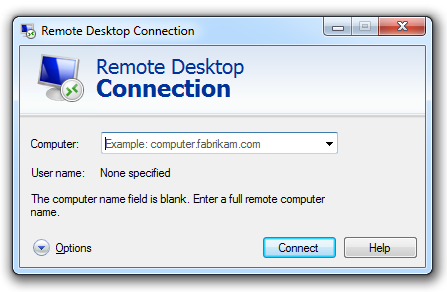
Click Use Another Account.
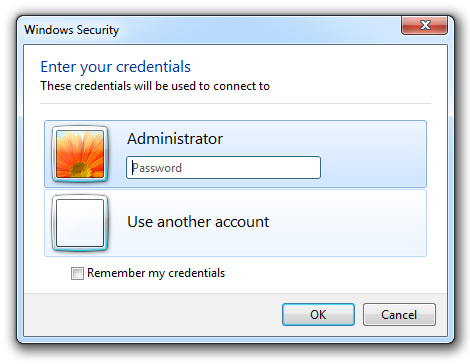
Type the user name
- Administrator if VPS is English language
- Администратор if VPS is Russian language
and the provided VPS password, then, click OK.
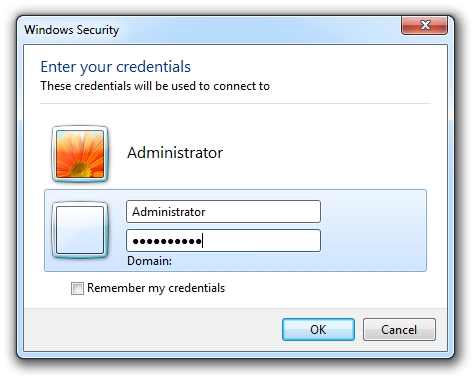
If prompted click Yes.
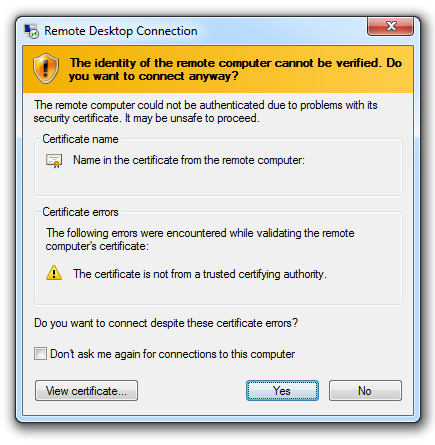
Now you are connected to your VPS and you will see VPS desktop.



